Digital Wallet
It’s easier than ever to pay using your smartphone, tablet, or smartwatch. With Apple Pay and Google Pay, our Community Powered members have two fantastic app options to strengthen their digital wallets – making transactions safe, secure, and easy! Learn more about them below.
Apple Pay
It’s easier than ever to pay using your smartphone, tablet, or smartwatch. With Apple Pay and Google Pay, our Community Powered members have two fantastic app options to strengthen their digital wallets – making transactions safe, secure, and easy! Learn more about them below.
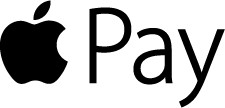
Using Apple Pay with your Apple mobile device to make purchases gives you convenience, security, and a buffer against fraud. Use it in stores and restaurants with no need to swipe your credit or debit card. Or use it to make secure in-app purchases without entering your sensitive information. Just pay with the single touch of your finger using Touch ID or Face ID on your Apple device. You can use Apple Pay and your Community Powered Visa Card at millions of stores, restaurants, and participating apps.
Apple Pay assigns and encrypts a unique device account number to your card and stores it securely in a dedicated chip. It’s the ultimate in privacy, too, as your card number is never seen by merchants or transmitted with your payment. This unique device number can be interpreted only by Community Powered, meaning this information is not readable, usable, or understandable by anyone other than Community Powered.
- Make sure you have one of these Apple devices: iPhone SE, iPhone 6 or later, iPad Pro, iPad (5th generation), iPad Air 2, iPad mini 3 or later, or an Apple Watch.
- Make sure your device has the latest iOS or Watch iOS downloaded.
- Open “Wallet” on your Apple Pay-supported device.
- Press the “+” sign in the upper right-hand corner of the screen.
- The Apple Pay screen will appear – press the blue button that says “Continue.”
- Scan your card using the camera view feature and upload your information or enter the details manually.
- Enter your card details, then hit “Next“ in the upper right-hand corner of your screen.
- Verify the Expiration Date (change if necessary), and add in the 3-digit CVV (found on the back of your card). Click the “Next” button in the upper right-hand corner of your screen.
- Press the “Agree” button on the lower right corner of your device to agree to the Terms and Conditions.
And that‘s it – your card is now ready for use!
If you previously set up Apple Pay with another card and would like to select your Community Powered Visa Credit or Debit card as your default card, go to Settings > Wallet & Apple Pay, tap on Default Card, then select your Community Powered Visa Credit or Debit card.
Get started using Apple Pay today! If you have questions or need help, review our FAQ here. To check out the Apple Pay overview from Apple, click on this link: Using Apple Pay in stores.
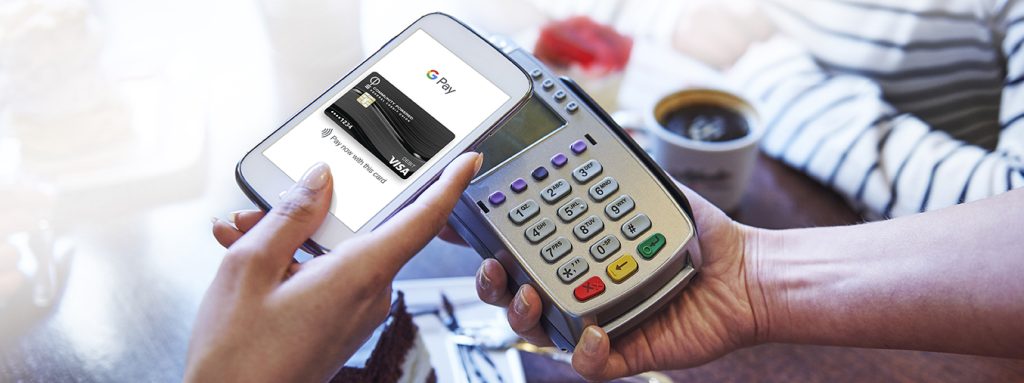
Google Pay
Now the things you love about your Community Powered Visa® and Debit card are right on your Android™ phone with Google Pay! Fast, simple checkout. One spot for purchases, passes, and payment methods. Google Pay makes paying safer and easier for everyone, everywhere.
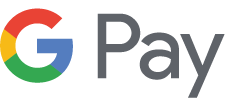
Google Pay’s new Home tab gives you the info you need, right when you need it. See your recent purchases, find nearby stores, enjoy easy access to rewards, and get helpful tips.
The Cards tab is an easy way to keep everything you need at checkout organized and at the ready. It’s where you’ll store your credit and debit cards, loyalty programs, offers, and even that stack of gift cards from last year’s birthday.
Like all Google products, Google Pay comes with strong security protections to safeguard your account and personal data from security threats. In other words, it’s got your back.
If you’ve been a longtime Android Pay fan, fear not: the features you love aren’t going away. You’ll get all of the Credit Union’s standard protections, plus an extra layer of security, since Google Pay doesn’t share your actual card number when you pay in stores. Online, you know those cumbersome payment forms that seem to take forever to fill out? Just choose Google Pay at checkout, and pay with a few quick clicks instead.
- Open the Google Pay App or download and install it from Google Play.
- Click on the plus sign to link an existing card you have in Google Play, or add a new card by taking a picture of it or entering it manually.
- Confirm card details
- Accept the terms and conditions
- Validate the card by following the instructions on your phone; in a few minutes your card will be active
And that’s it – your card is now ready for use!
Ready to try the Google Pay app? Get it on Google Play today. If you have questions or need help you can review our FAQ here, or you can check out this Google Pay overview from Google by clicking on this link: Using Google Pay in stores.
